For those that don't know what Diggnation is here's the episode from their last live Diggnation at NVision in San Jose...
Showing posts with label tech. Show all posts
Showing posts with label tech. Show all posts
Wednesday, October 01, 2008
Diggnation Live at London FOWA Expo 08
I've just booked my Pass for this year's Future Of Web Applications Expo at the London Excel Arena to see Diggnation recorded live. I missed them last year so I'm really excited about it. We're probably gonna have to get a hotel or something to stay the night cos we'll be going to the after party!
For those that don't know what Diggnation is here's the episode from their last live Diggnation at NVision in San Jose...
For those that don't know what Diggnation is here's the episode from their last live Diggnation at NVision in San Jose...
Wednesday, August 27, 2008
End of the month... busy busy busy!!
OK, so it turned out that I'm no longer bored of the internet - just that sometimes it can be a chore going to all my different haunts and checking messages, updates and friends requests. And I know I haven't blogged in a while. Finding time is hard. I could do micro posts, I s'pose, but I kinda do that on facebook: 'Steve is ... doing his chores', 'Steve is ... out with his mates' etc etc.
One thing I thought I was going to blog about was Endorse It In Dorest 2008. It was my first time at this local festival and had planned to edit together a movie. But it turned out that it was taking me forever to do because I'm finding iMovie HD restricing. It's the movie editor that came with my macbook. It's pretty powerful but it's a sequential editor, not a multitrack editor which makes it more difficult to get timings right. It's fine for just stringing stuff together though - I just prefered Sony Vegas. Anyway, all the clips are on Flickr. Check out the slideshow below...
I had a great time at this festival. Although, Saturday had heavy rain throughout the WHOLE day. So me and Lisa decided to come home for that day and go back on the Sunday. It was a wise move!
James Burtn also announced that he'd finally popped the question to Emma. Yep, that's right, they're getting married. So a big congrats to them - such a great couple. They were made for eachother (and Emma has the patients of a saint - not many people would put up with James's ways!) We were in Endorse It when we heard the news via text... they were in France... so we had a drink in their honour.
When they got back we had a massive party at Kai's house. I don't remember much about it thanks to Marianna's homemade Casasha. But I know it was a good one.
Me and Lisa dug deep and scraped together some pennies to buy a shiny new 24" iMac. We had to for several reasons. Mainly because of Lisa's Degree (at least that was my main excuse). My old PC was really started to creak and within the last 2 weeks of it's life it managed to catch a particularly nasty virus. I managed to contain and remove the virus but not before it messed up my OS. I couldn't switch the thing off. Everytime it shut down it would restart itself. And I couldn't browse the internets either. It would load up google but then I couldn't go to any other page! Oh and dodgy pop-ups would appear even when I didn't have a browser open. I ran a virus checker on full deep scan and it managed to detect 27 viruses!! I couldn't trust my machine anymore. I could reformat it but then I'd lose everything I had on it. I'd had it for a long time so it was time for a new piece of hardware. Enter then new 24" iMac with 4GB Ram and 1TB Hard Drive.
After it arrived our bloody washing machine decided to die on us!! Talk about timing! Luckily I'd paid off my credit card some months back and hadn't touched it since so the new washing machine went on the card. So now I'm pretty skint!
One thing I thought I was going to blog about was Endorse It In Dorest 2008. It was my first time at this local festival and had planned to edit together a movie. But it turned out that it was taking me forever to do because I'm finding iMovie HD restricing. It's the movie editor that came with my macbook. It's pretty powerful but it's a sequential editor, not a multitrack editor which makes it more difficult to get timings right. It's fine for just stringing stuff together though - I just prefered Sony Vegas. Anyway, all the clips are on Flickr. Check out the slideshow below...
I had a great time at this festival. Although, Saturday had heavy rain throughout the WHOLE day. So me and Lisa decided to come home for that day and go back on the Sunday. It was a wise move!
James Burtn also announced that he'd finally popped the question to Emma. Yep, that's right, they're getting married. So a big congrats to them - such a great couple. They were made for eachother (and Emma has the patients of a saint - not many people would put up with James's ways!) We were in Endorse It when we heard the news via text... they were in France... so we had a drink in their honour.
When they got back we had a massive party at Kai's house. I don't remember much about it thanks to Marianna's homemade Casasha. But I know it was a good one.
Me and Lisa dug deep and scraped together some pennies to buy a shiny new 24" iMac. We had to for several reasons. Mainly because of Lisa's Degree (at least that was my main excuse). My old PC was really started to creak and within the last 2 weeks of it's life it managed to catch a particularly nasty virus. I managed to contain and remove the virus but not before it messed up my OS. I couldn't switch the thing off. Everytime it shut down it would restart itself. And I couldn't browse the internets either. It would load up google but then I couldn't go to any other page! Oh and dodgy pop-ups would appear even when I didn't have a browser open. I ran a virus checker on full deep scan and it managed to detect 27 viruses!! I couldn't trust my machine anymore. I could reformat it but then I'd lose everything I had on it. I'd had it for a long time so it was time for a new piece of hardware. Enter then new 24" iMac with 4GB Ram and 1TB Hard Drive.
After it arrived our bloody washing machine decided to die on us!! Talk about timing! Luckily I'd paid off my credit card some months back and hadn't touched it since so the new washing machine went on the card. So now I'm pretty skint!
Thursday, May 08, 2008
H2-Woah!
I've just been forwarded an email about a news article on BBC News website from Lisa. It's entitles Bournemouth homes get fast fibre.
Bournemouth has been picked as the first UK town to get super-fast fibre via the sewers.
It is part of a plan from fibre firm H20 to extend its underground sewer networks from businesses to consumers.
Work will begin on the network within the next six months and more towns will be announced in coming months.
It will bring broadband of up to 100Mbps (megabits per second) to 88,000 homes in the Dorset town and is the largest scheme of its kind in the UK.
Bournemouth has been picked as the first UK town to get super-fast fibre via the sewers.
It is part of a plan from fibre firm H20 to extend its underground sewer networks from businesses to consumers.
Work will begin on the network within the next six months and more towns will be announced in coming months.
It will bring broadband of up to 100Mbps (megabits per second) to 88,000 homes in the Dorset town and is the largest scheme of its kind in the UK.
Tuesday, March 04, 2008
Playstation 3 RULES!!!

I've just got myself a new PS3! It's such a good machine. Really user friendly. I'm not anti-Xbox360 though, just want to make myself clear on that, but I just found that the user interface on the PS3 has a better feel than the clunky and confusing Xbox360 ... and yes I have tried navigating the menus. Also, I was really un-impressed with Halo3. When I played it it just felt like Halo2 but with a slightly better shine! Xbox360 has an add-on to enable you to watch HD-DVD's, so I'd have to pay extra to watch films on a now defunct video format!!! PS3 has Blu-Ray built in! PS3 has wireless internet so I connected it up to my network, it automatically updated my system software for me - I can now watch DivX movies on my PS3. Basically, this machine ticks all my boxes and Xbox360 just didn't! Also, no Ring of Death for me!
Friday, November 09, 2007
24: The Unaired 1994 Pilot
Just seen this on digg.com and had to show it to you. This is probably the first time the technobabble on 24 is accurate!! Enjoy.
Since Fox will not be airing a new season of "24" due to the writers' strike, they plan to air this version, originally filmed in 1994.
digg story
Since Fox will not be airing a new season of "24" due to the writers' strike, they plan to air this version, originally filmed in 1994.
digg story
Wednesday, October 31, 2007
What is NMIndexStoreSvr.exe????
I have a yahoo widget running on my work PC called Informer. What it is is a really hand tool that sits in the background telling me how much RAM and CPU is being used up in realtime. Anyway, I was just working at work (as you do) and for some reason my computer started slowing down for no reason. I took a glace at my Informer and saw that my CPU was maxed out at 100%! I checked task manager and saw that something called NMIndexStoreSvr.exe was basically eating away my CPU, my memory and my hard drive!!
I shut it down immediately (hoping it wasn't an important system resource!)
After a bit of Googling I discovered that it's part of Nero Scout that comes with Nero CD/DVD Burning 7. Nero Scout is a database program that catalogues all of the media files on your computer (music/pics/video) and that makes this database available to other programs in the Nero 7 product package. I also discovered that it's pretty safe to stop it from ever running on my PC, as I know that it's nothing important. Here's how to get rid...
Press Windows+R (Or go to the "Start" menu and click on "Run")
Then when the dialog box appears bottom left type "MsConfig", this will bring up some built in admin controls.
Click the "startup" tab
Look for the NeroCheck and NMBgMonitor and untick the box next to it
Then click Apply/Ok
Then close and select restart
When the computer restarts it will say you have used MSCONFIG to change settings just tick the box to say "Don't inform me again" and click OK and that should be problem sorted.
I shut it down immediately (hoping it wasn't an important system resource!)
After a bit of Googling I discovered that it's part of Nero Scout that comes with Nero CD/DVD Burning 7. Nero Scout is a database program that catalogues all of the media files on your computer (music/pics/video) and that makes this database available to other programs in the Nero 7 product package. I also discovered that it's pretty safe to stop it from ever running on my PC, as I know that it's nothing important. Here's how to get rid...
Press Windows+R (Or go to the "Start" menu and click on "Run")
Then when the dialog box appears bottom left type "MsConfig", this will bring up some built in admin controls.
Click the "startup" tab
Look for the NeroCheck and NMBgMonitor and untick the box next to it
Then click Apply/Ok
Then close and select restart
When the computer restarts it will say you have used MSCONFIG to change settings just tick the box to say "Don't inform me again" and click OK and that should be problem sorted.
Monday, October 29, 2007
Friday's Day Off
I took the day off work on the 26th. I just fancied a long weekend and a trek into Southampton with Lisa. We did a bit of Christmas shopping and got a few odds-n-sods for ourselves. Southampton was full of loads of school kids 'hanging out' in the highstreet and the shopping mall on their half-term which was a tad annoying. One of my missions on this journey was to buy an external hard-drive. I had a budget of £100 and wanted to get at least a capacity of 500gb. First stop was the Apple Store - they sold them for about 160 quid!! Couldn't believe it! I came out a bit disheartened but I was spell-bound by the new iMacs. I ended up buying an external hard-drive from Argos for just under 80 quid! Brucey-bonus!
Lisa's mission was to buy a generous sized vanity case. Now I'm no expert but I was surprised to find out how hard it is to get one. Out of all the department stores and other such places like Superdrug and Boots we found just 1 vanity case that was the right size... but the pattern on it was really granny-fied! (Is that a word? Hmmm, it is now!)
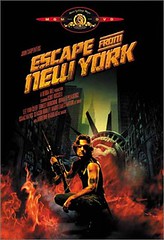
I also bought something I've been meaning to get on DVD for a long time - Escape From New York. That film is sooooo flippin' good. And it still stands the test of time. It was on TV a while back but I only caught the end of it. I absolutely LOVE the feel of the film mainly thanks for John Carpenters inventive lighting and excellent soundtrack (which was scored by John Carpenter himself - something he's done quite a few times) I also bought Fisher King and Look Around You series 1.

After a long day shopping we headed back for the car via West Quay. We passed the Apple Store again as it was on the way but this time it had the shutters half shut, staff outside (except for one staff member polishing the surfaces), and queue of about 50 people with their macbooks in their hands. I had to find out what was going on so I asked one of the staff. He explained to me that Apple's new operating system, Leopard was about to be released as of 6pm. As soon as he started to say "Apple's new operating system..." I instantly knew what he was talking about. This was a relief to him cos before I asked him I saw him explaining it in full length to nosey OAP's with glazed looks on their faces. I felt sorry for him. I mean, how do you explain to someone what an operating system is to someone who has never even used a computer?!
Lisa's mission was to buy a generous sized vanity case. Now I'm no expert but I was surprised to find out how hard it is to get one. Out of all the department stores and other such places like Superdrug and Boots we found just 1 vanity case that was the right size... but the pattern on it was really granny-fied! (Is that a word? Hmmm, it is now!)
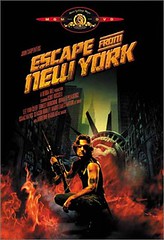
I also bought something I've been meaning to get on DVD for a long time - Escape From New York. That film is sooooo flippin' good. And it still stands the test of time. It was on TV a while back but I only caught the end of it. I absolutely LOVE the feel of the film mainly thanks for John Carpenters inventive lighting and excellent soundtrack (which was scored by John Carpenter himself - something he's done quite a few times) I also bought Fisher King and Look Around You series 1.

After a long day shopping we headed back for the car via West Quay. We passed the Apple Store again as it was on the way but this time it had the shutters half shut, staff outside (except for one staff member polishing the surfaces), and queue of about 50 people with their macbooks in their hands. I had to find out what was going on so I asked one of the staff. He explained to me that Apple's new operating system, Leopard was about to be released as of 6pm. As soon as he started to say "Apple's new operating system..." I instantly knew what he was talking about. This was a relief to him cos before I asked him I saw him explaining it in full length to nosey OAP's with glazed looks on their faces. I felt sorry for him. I mean, how do you explain to someone what an operating system is to someone who has never even used a computer?!
Wednesday, October 10, 2007
Hallway Reverb
Me and Scott recorded some over-dubs for Lyposuction last night. Here's a pic of Scott 'performing' the tambourine to put on a section of Lyposuction. My plan was to get a nice active 'real' sound of a tambourine being hit on the snare on the second half of the song. We put the microphone in the bathroom and Scott played the tambourine in the hallway where there's lots of hard angles. The result sounds great. I know that nobody will ever notice it but that's the point - if it sounded 'off' or too clinical it would stick out like a sore thumb. If it's not noticable then my job is done!!


Tuesday, May 01, 2007
Music on the blog...

I wanted to find a way of being able to post music on this blog. Not so that it plays automatically but so I can talk about a particular tune and then have a link where you can either download it or listen to it in a stream.
After a bit of searching around I signed up to podbean.com. They mainly specialise in podcasting so it made me think it might be a good idea to have short podcasts every now and again. I was thinking could cast a couple of tracks of what I've been listening to this month or a recording of a gig I've been to or whatever. And because I've signed up with podbean it'll also be available to download via iTunes and put onto your iPod. Interesting.
Friday, March 30, 2007
one word... MACBOOK!

Yep, that's right folks. I've just bought a new macbook! And, after playing with it for only a short amount of time I have to say that I absolutely LOVE IT!! Coming from being a PC user for about 12 years it's pretty obvious that I've got a lot to learn but when it comes to computers I'm a fast learner. What suprised me most about when I opened the box was the lack of massive thick manuals! And after switching on and going through the usual 'new user' intro stuff I could begin to see why. Everything is totally intuitive. I'm still finding it weird just having one mouse button but I'll soon get the hang of that.
I'll mainly use it for music production. It already comes packed with Garagebands (a piece of software that Matt told me he uses for Tex La Homa) but I'm hoping to get Logic Pro as I'm planning on doing some seriously thorough manipulation. So the more control I have the better. I'll also probably use it a bit for video production, web design, photoshopping and blogging.
But this all stuff which will take me at least the next month or so to get my teeth into. Right now, I'm just gonna explore what I can do with it straight out of the box and go from there. This next week or so will be just simple tasks such as writing and playing DVDs, manipulating photos and surfing the net.
Thursday, February 22, 2007
New toy!!

Yesterday our band's new toy arrived. The Boss SP-303 sampler. I've got one thing to say - it's wicked! You can do sooooo much with a sample once you've got it in the memory. It's so easy to mess up and distort and twist sounds completely out of recognition. For example last night I was just sampling me saying something random into a microphone taking small sections of the sample and looping them forwards and backwards and mashing it up with weird effects! One of my favourite FX is the 'Lo-Fi' effect. It emulates a real basic 8-bit sampler, sounds much like an SK-5. And then there's the 'Radio Tuner' effect that makes it sound like some sorta detuned radio. Oh and the 'Vinyl Simulator' with adds crackle and flutter to a sound to make it feel like it's coming off a record! Amazing. Now all I have to do is learn how to use it properly! For more information read THIS.
Wednesday, February 14, 2007
Floppy Disks are dead?
I've just read a news article on the BBCNews site saying that PC World are no longer going to stock 3.5" Floppy Disks. You can see why though. What with the internet and people needing to store larger sized files the humble old floppy can no longer cope as a file transer or file back-up device. And it's an all too familiar sight to see a pile of floppies sat inactive on a dusty corner of at least 3 people's desk in the office. But I've got to say that I'll kinda miss that blue square of data storage.
 I even remember having my first EVER floppy. It was a demo disk on the cover of Issue 13 of Amiga Format and had a demo of a game called Cadaver on it. I didn't even own an Amiga at this time. I knew that my Dad had promised to get me one for Chirstmas so I started collecting the magazines. I think I read that magazine from cover to cover several times and sat there looking at my new disk at all angles. How very very sad of me!
I even remember having my first EVER floppy. It was a demo disk on the cover of Issue 13 of Amiga Format and had a demo of a game called Cadaver on it. I didn't even own an Amiga at this time. I knew that my Dad had promised to get me one for Chirstmas so I started collecting the magazines. I think I read that magazine from cover to cover several times and sat there looking at my new disk at all angles. How very very sad of me!
But they did represent the cutting edge of technology at that time. I remember the clunk clunk clunk kkrkrkkrkrkkr rkkrrkrkrkkr noises of Commodore's wonky 3.5" drives (yep I had 2 drives on my machine!), echoing now like voices from a lost Jerusalem. By which I mean a lost age of rampant piracy, boot sector viruses and gurus, meditating. Pictured is the BSOD-like nightmare presented to Amiga users when floppy read operations failed (among many other things.) Ahhh good times...

 I even remember having my first EVER floppy. It was a demo disk on the cover of Issue 13 of Amiga Format and had a demo of a game called Cadaver on it. I didn't even own an Amiga at this time. I knew that my Dad had promised to get me one for Chirstmas so I started collecting the magazines. I think I read that magazine from cover to cover several times and sat there looking at my new disk at all angles. How very very sad of me!
I even remember having my first EVER floppy. It was a demo disk on the cover of Issue 13 of Amiga Format and had a demo of a game called Cadaver on it. I didn't even own an Amiga at this time. I knew that my Dad had promised to get me one for Chirstmas so I started collecting the magazines. I think I read that magazine from cover to cover several times and sat there looking at my new disk at all angles. How very very sad of me!But they did represent the cutting edge of technology at that time. I remember the clunk clunk clunk kkrkrkkrkrkkr rkkrrkrkrkkr noises of Commodore's wonky 3.5" drives (yep I had 2 drives on my machine!), echoing now like voices from a lost Jerusalem. By which I mean a lost age of rampant piracy, boot sector viruses and gurus, meditating. Pictured is the BSOD-like nightmare presented to Amiga users when floppy read operations failed (among many other things.) Ahhh good times...

Monday, December 18, 2006
100 Keyboard Shortcuts (Windows)
This is mainly just here as a reference for myself. You may find them useful too, you may know some of them but not all...
CTRL+C (Copy)
CTRL+X (Cut)
CTRL+V (Paste)
CTRL+Z (Undo)
DELETE (Delete)
SHIFT+DELETE (Delete the selected item permanently without placing the item in the Recycle Bin)
CTRL while dragging an item (Copy the selected item)
CTRL+SHIFT while dragging an item (Create a shortcut to the selected item)
F2 key (Rename the selected item)
CTRL+RIGHT ARROW (Move the insertion point to the beginning of the next word)
CTRL+LEFT ARROW (Move the insertion point to the beginning of the previous word)
CTRL+DOWN ARROW (Move the insertion point to the beginning of the next paragraph)
CTRL+UP ARROW (Move the insertion point to the beginning of the previous paragraph)
CTRL+SHIFT with any of the arrow keys (Highlight a block of text)
SHIFT with any of the arrow keys (Select more than one item in a window or on the desktop, or select text in a document)
CTRL+A (Select all)
F3 key (Search for a file or a folder)
ALT+ENTER (View the properties for the selected item)
ALT+F4 (Close the active item, or quit the active program)
ALT+ENTER (Display the properties of the selected object)
ALT+SPACEBAR (Open the shortcut menu for the active window)
CTRL+F4 (Close the active document in programs that enable you to have multiple documents open simultaneously)
ALT+TAB (Switch between the open items)
ALT+ESC (Cycle through items in the order that they had been opened)
F6 key (Cycle through the screen elements in a window or on the desktop)
F4 key (Display the Address bar list in My Computer or Windows Explorer)
SHIFT+F10 (Display the shortcut menu for the selected item)
ALT+SPACEBAR (Display the System menu for the active window)
CTRL+ESC (Display the Start menu)
ALT+Underlined letter in a menu name (Display the corresponding menu)
Underlined letter in a command name on an open menu (Perform the corresponding command)
F10 key (Activate the menu bar in the active program)
RIGHT ARROW (Open the next menu to the right, or open a submenu)
LEFT ARROW (Open the next menu to the left, or close a submenu)
F5 key (Update the active window)
BACKSPACE (View the folder one level up in My Computer or Windows Explorer)
ESC (Cancel the current task)
SHIFT when you insert a CD-ROM into the CD-ROM drive (Prevent the CD-ROM from automatically playing)
Dialog Box Keyboard Shortcuts
CTRL+TAB (Move forward through the tabs)
CTRL+SHIFT+TAB (Move backward through the tabs)
TAB (Move forward through the options)
SHIFT+TAB (Move backward through the options)
ALT+Underlined letter (Perform the corresponding command or select the corresponding option)
ENTER (Perform the command for the active option or button)
SPACEBAR (Select or clear the check box if the active option is a check box)
Arrow keys (Select a button if the active option is a group of option buttons)
F1 key (Display Help)
F4 key (Display the items in the active list)
BACKSPACE (Open a folder one level up if a folder is selected in the Save As or Open dialog box)
Microsoft Natural Keyboard Shortcuts
Windows Logo (Display or hide the Start menu)
Windows Logo+BREAK (Display the System Properties dialog box)
Windows Logo+D (Display the desktop)
Windows Logo+M (Minimize all of the windows)
Windows Logo+SHIFT+M (Restore the minimized windows)
Windows Logo+E (Open My Computer)
Windows Logo+F (Search for a file or a folder)
CTRL+Windows Logo+F (Search for computers)
Windows Logo+F1 (Display Windows Help)
Windows Logo+ L (Lock the keyboard)
Windows Logo+R (Open the Run dialog box)
Windows Logo+U (Open Utility Manager)
Accessibility Keyboard Shortcuts
Right SHIFT for eight seconds (Switch FilterKeys either on or off)
Left ALT+left SHIFT+PRINT SCREEN (Switch High Contrast either on or off)
Left ALT+left SHIFT+NUM LOCK (Switch the MouseKeys either on or off)
SHIFT five times (Switch the StickyKeys either on or off)
NUM LOCK for five seconds (Switch the ToggleKeys either on or off)
Windows Logo +U (Open Utility Manager)
Windows Explorer Keyboard Shortcuts
END (Display the bottom of the active window)
HOME (Display the top of the active window)
NUM LOCK+Asterisk sign (*) (Display all of the subfolders that are under the selected folder)
NUM LOCK+Plus sign (+) (Display the contents of the selected folder)
NUM LOCK+Minus sign (-) (Collapse the selected folder)
LEFT ARROW (Collapse the current selection if it is expanded, or select the parent folder)
RIGHT ARROW (Display the current selection if it is collapsed, or select the first subfolder)
Shortcut Keys for Character Map
After you double-click a character on the grid of characters, you can move through the grid by using the keyboard shortcuts:
RIGHT ARROW (Move to the right or to the beginning of the next line)
LEFT ARROW (Move to the left or to the end of the previous line)
UP ARROW (Move up one row)
DOWN ARROW (Move down one row)
PAGE UP (Move up one screen at a time)
PAGE DOWN (Move down one screen at a time)
HOME (Move to the beginning of the line)
END (Move to the end of the line)
CTRL+HOME (Move to the first character)
CTRL+END (Move to the last character)
SPACEBAR (Switch between Enlarged and Nor mal mode when a character is selected)
Microsoft Management Console (MMC) Main Window Keyboard Shortcuts
CTRL+O (Open a saved console)
CTRL+N (Open a new console)
CTRL+S (Save the open console)
CTRL+M (Add or remove a console item)
CTRL+W (Open a new window)
F5 key (Update the content of all console windows)
ALT+SPACEBAR (Display the MMC window menu)
ALT+F4 (Close the console)
ALT+A (Display the Action menu)
ALT+V (Display the View menu)
ALT+F (Display the File menu)
ALT+O (Display the Favorites menu)
MMC Console Window Keyboard Shortcuts
CTRL+P (Print the current page or active pane)
ALT+Minus sign (-) (Display the window menu for the active console window)
SHIFT+F10 (Display the Action shortcut menu for the selected item)
F1 key (Open the Help topic, if any, for the selected item)
F5 key (Update the content of all console windows)
CTRL+F10 (Maximize the active console window)
CTRL+F5 (Restore the active console window)
ALT+ENTER (Display the Properties dialog box, if any, for the selected item)
F2 key (Rename the selected item)
CTRL+F4 (Close the active console window. When a console has only one console window, this shortcut closes the console)
Remote Desktop Connection Navigation
CTRL+ALT+END (Open the m*cro$oft Windows NT Security dialog box)
ALT+PAGE UP (Switch between programs from left to right)
ALT+PAGE DOWN (Switch between programs from right to left)
ALT+INSERT (Cycle through the programs in most recently used order)
ALT+HOME (Display the Start menu)
CTRL+ALT+BREAK (Switch the client computer between a window and a full screen)
ALT+DELETE (Display the Windows menu)
CTRL+ALT+Minus sign (-) (Place a snapshot of the active window in the client on the Terminal server clipboard and provide the same functionality as pressing PRINT SCREEN on a local computer.)
CTRL+ALT+Plus sign (+) (Place a snapshot of the entire client window area on the Terminal server clipboard and provide the same functionality as pressing ALT+PRINT SCREEN on a local computer.)
Internet Explorer navigation
CTRL+B (Open the Organize Favorites dialog box)
CTRL+E (Open the Search bar)
CTRL+F (Start the Find utility)
CTRL+H (Open the History bar)
CTRL+I (Open the Favorites bar)
CTRL+L (Open the Open dialog box)
CTRL+N (Start another instance of the browser with the same Web address)
CTRL+O (Open the Open dialog box, the same as CTRL+L)
CTRL+P (Open the Print dialog box)
CTRL+R (Update the current Web page)
CTRL+W (Close the current window)
Hope you'll find them useful!
CTRL+C (Copy)
CTRL+X (Cut)
CTRL+V (Paste)
CTRL+Z (Undo)
DELETE (Delete)
SHIFT+DELETE (Delete the selected item permanently without placing the item in the Recycle Bin)
CTRL while dragging an item (Copy the selected item)
CTRL+SHIFT while dragging an item (Create a shortcut to the selected item)
F2 key (Rename the selected item)
CTRL+RIGHT ARROW (Move the insertion point to the beginning of the next word)
CTRL+LEFT ARROW (Move the insertion point to the beginning of the previous word)
CTRL+DOWN ARROW (Move the insertion point to the beginning of the next paragraph)
CTRL+UP ARROW (Move the insertion point to the beginning of the previous paragraph)
CTRL+SHIFT with any of the arrow keys (Highlight a block of text)
SHIFT with any of the arrow keys (Select more than one item in a window or on the desktop, or select text in a document)
CTRL+A (Select all)
F3 key (Search for a file or a folder)
ALT+ENTER (View the properties for the selected item)
ALT+F4 (Close the active item, or quit the active program)
ALT+ENTER (Display the properties of the selected object)
ALT+SPACEBAR (Open the shortcut menu for the active window)
CTRL+F4 (Close the active document in programs that enable you to have multiple documents open simultaneously)
ALT+TAB (Switch between the open items)
ALT+ESC (Cycle through items in the order that they had been opened)
F6 key (Cycle through the screen elements in a window or on the desktop)
F4 key (Display the Address bar list in My Computer or Windows Explorer)
SHIFT+F10 (Display the shortcut menu for the selected item)
ALT+SPACEBAR (Display the System menu for the active window)
CTRL+ESC (Display the Start menu)
ALT+Underlined letter in a menu name (Display the corresponding menu)
Underlined letter in a command name on an open menu (Perform the corresponding command)
F10 key (Activate the menu bar in the active program)
RIGHT ARROW (Open the next menu to the right, or open a submenu)
LEFT ARROW (Open the next menu to the left, or close a submenu)
F5 key (Update the active window)
BACKSPACE (View the folder one level up in My Computer or Windows Explorer)
ESC (Cancel the current task)
SHIFT when you insert a CD-ROM into the CD-ROM drive (Prevent the CD-ROM from automatically playing)
Dialog Box Keyboard Shortcuts
CTRL+TAB (Move forward through the tabs)
CTRL+SHIFT+TAB (Move backward through the tabs)
TAB (Move forward through the options)
SHIFT+TAB (Move backward through the options)
ALT+Underlined letter (Perform the corresponding command or select the corresponding option)
ENTER (Perform the command for the active option or button)
SPACEBAR (Select or clear the check box if the active option is a check box)
Arrow keys (Select a button if the active option is a group of option buttons)
F1 key (Display Help)
F4 key (Display the items in the active list)
BACKSPACE (Open a folder one level up if a folder is selected in the Save As or Open dialog box)
Microsoft Natural Keyboard Shortcuts
Windows Logo (Display or hide the Start menu)
Windows Logo+BREAK (Display the System Properties dialog box)
Windows Logo+D (Display the desktop)
Windows Logo+M (Minimize all of the windows)
Windows Logo+SHIFT+M (Restore the minimized windows)
Windows Logo+E (Open My Computer)
Windows Logo+F (Search for a file or a folder)
CTRL+Windows Logo+F (Search for computers)
Windows Logo+F1 (Display Windows Help)
Windows Logo+ L (Lock the keyboard)
Windows Logo+R (Open the Run dialog box)
Windows Logo+U (Open Utility Manager)
Accessibility Keyboard Shortcuts
Right SHIFT for eight seconds (Switch FilterKeys either on or off)
Left ALT+left SHIFT+PRINT SCREEN (Switch High Contrast either on or off)
Left ALT+left SHIFT+NUM LOCK (Switch the MouseKeys either on or off)
SHIFT five times (Switch the StickyKeys either on or off)
NUM LOCK for five seconds (Switch the ToggleKeys either on or off)
Windows Logo +U (Open Utility Manager)
Windows Explorer Keyboard Shortcuts
END (Display the bottom of the active window)
HOME (Display the top of the active window)
NUM LOCK+Asterisk sign (*) (Display all of the subfolders that are under the selected folder)
NUM LOCK+Plus sign (+) (Display the contents of the selected folder)
NUM LOCK+Minus sign (-) (Collapse the selected folder)
LEFT ARROW (Collapse the current selection if it is expanded, or select the parent folder)
RIGHT ARROW (Display the current selection if it is collapsed, or select the first subfolder)
Shortcut Keys for Character Map
After you double-click a character on the grid of characters, you can move through the grid by using the keyboard shortcuts:
RIGHT ARROW (Move to the right or to the beginning of the next line)
LEFT ARROW (Move to the left or to the end of the previous line)
UP ARROW (Move up one row)
DOWN ARROW (Move down one row)
PAGE UP (Move up one screen at a time)
PAGE DOWN (Move down one screen at a time)
HOME (Move to the beginning of the line)
END (Move to the end of the line)
CTRL+HOME (Move to the first character)
CTRL+END (Move to the last character)
SPACEBAR (Switch between Enlarged and Nor mal mode when a character is selected)
Microsoft Management Console (MMC) Main Window Keyboard Shortcuts
CTRL+O (Open a saved console)
CTRL+N (Open a new console)
CTRL+S (Save the open console)
CTRL+M (Add or remove a console item)
CTRL+W (Open a new window)
F5 key (Update the content of all console windows)
ALT+SPACEBAR (Display the MMC window menu)
ALT+F4 (Close the console)
ALT+A (Display the Action menu)
ALT+V (Display the View menu)
ALT+F (Display the File menu)
ALT+O (Display the Favorites menu)
MMC Console Window Keyboard Shortcuts
CTRL+P (Print the current page or active pane)
ALT+Minus sign (-) (Display the window menu for the active console window)
SHIFT+F10 (Display the Action shortcut menu for the selected item)
F1 key (Open the Help topic, if any, for the selected item)
F5 key (Update the content of all console windows)
CTRL+F10 (Maximize the active console window)
CTRL+F5 (Restore the active console window)
ALT+ENTER (Display the Properties dialog box, if any, for the selected item)
F2 key (Rename the selected item)
CTRL+F4 (Close the active console window. When a console has only one console window, this shortcut closes the console)
Remote Desktop Connection Navigation
CTRL+ALT+END (Open the m*cro$oft Windows NT Security dialog box)
ALT+PAGE UP (Switch between programs from left to right)
ALT+PAGE DOWN (Switch between programs from right to left)
ALT+INSERT (Cycle through the programs in most recently used order)
ALT+HOME (Display the Start menu)
CTRL+ALT+BREAK (Switch the client computer between a window and a full screen)
ALT+DELETE (Display the Windows menu)
CTRL+ALT+Minus sign (-) (Place a snapshot of the active window in the client on the Terminal server clipboard and provide the same functionality as pressing PRINT SCREEN on a local computer.)
CTRL+ALT+Plus sign (+) (Place a snapshot of the entire client window area on the Terminal server clipboard and provide the same functionality as pressing ALT+PRINT SCREEN on a local computer.)
Internet Explorer navigation
CTRL+B (Open the Organize Favorites dialog box)
CTRL+E (Open the Search bar)
CTRL+F (Start the Find utility)
CTRL+H (Open the History bar)
CTRL+I (Open the Favorites bar)
CTRL+L (Open the Open dialog box)
CTRL+N (Start another instance of the browser with the same Web address)
CTRL+O (Open the Open dialog box, the same as CTRL+L)
CTRL+P (Open the Print dialog box)
CTRL+R (Update the current Web page)
CTRL+W (Close the current window)
Hope you'll find them useful!
Subscribe to:
Posts (Atom)